
Understanding Hard Drive Detection Issues
Hard Drive Not Detecting A hard drive is the primary storage device for computers. It stores the operating system, applications, and user data. For external hard drives, the role is usually data backup or file transfer. If your hard drive is not detecting, it means the computer is unable to communicate with the device. The reasons can range from minor connection issues to severe physical damage. Knowing these reasons helps in identifying whether the problem can be solved at home or requires professional help.
Common Causes of Hard Drive Not Detecting
When your system fails to recognize a hard drive, one or more issues may be responsible. Below are the most common causes:
Loose or Faulty Cable Connection
One of the simplest and most overlooked issues is a damaged or loose cable. For internal drives, the SATA cable might be faulty, and for external drives, the USB cable may be broken. Without a proper connection, the drive will not show up in File Explorer or Disk Management.
Power Supply Problems
Some larger external drives require additional power. If they are not receiving enough electricity through the USB port, they may not spin or detect. Similarly, internal drives may face power supply issues due to PSU faults.
Driver and Software Errors
If the device drivers are outdated or corrupted, your operating system won’t recognize the hard drive. Windows, macOS, and Linux all require proper drivers for communication between hardware and software.
Partition Table Corruption
When the partition table is damaged, your drive might appear in Disk Management as “Unallocated” or “RAW.” This often happens due to sudden power failures, malware, or improper ejection of the device.
File System Errors
A corrupted file system (NTFS, FAT32, exFAT, etc.) prevents the system from mounting the drive. This is common in external drives frequently used across different operating systems.
Physical Damage
Hard drives are sensitive mechanical devices. If your HDD suffered a drop, shock, or water damage, it might not spin or could produce clicking noises. These are clear indicators of physical failure.
Firmware Corruption
The firmware is the embedded software inside the hard drive. If it gets corrupted, the system may fail to detect the drive even though it is powered on.
When DIY Fixes Should Be Avoided
While basic checks are safe, certain symptoms mean you should stop DIY attempts:
- Clicking, grinding, or beeping sounds.
- Drive not spinning at all.
- BIOS not detecting the drive even after multiple tries.
- Drive overheating quickly.
Continuing to use such drives may cause further data loss. In these cases, it’s best to contact a professional data recovery company with cleanroom facilities.
Types of Hard Drive Detection Issues
Not all detection problems are the same. Let’s look at how they appear differently.
Internal Hard Disk Not Detecting in BIOS
When your PC starts, it checks BIOS/UEFI for connected drives. If the internal hard disk is missing, it usually points to faulty connections, disabled BIOS settings, or complete drive failure.
External Hard Drive Not Showing in Windows
In many cases, Windows may not assign a drive letter to the external disk. You may see the drive listed in Disk Management but not in File Explorer.
Hard Drive Detected but Not Accessible
Sometimes, the drive appears but cannot be opened. This may mean partition corruption, bad sectors, or malware issues.
Laptop Hard Disk Not Detected
Laptop drives are more prone to failure due to mobility and frequent movement. A laptop that doesn’t detect its hard disk may face mechanical damage or loose SATA connections.
How to Fix Hard Drive Not Detecting
Before rushing to a professional, try these basic troubleshooting steps:
Step 1: Check Connections
Replace the SATA or USB cable and try connecting to a different port. For external drives, use a powered USB hub if necessary.
Step 2: Test on Another Computer
Plugging the drive into another PC or laptop helps confirm if the issue lies with the drive or the system.
Step 3: Update or Reinstall Drivers
Go to Device Manager in Windows, right-click on the storage device, and select “Update driver.” Reinstalling drivers often fixes software communication problems.
Step 4: Use Disk Management
In Windows, open Disk Management and check if the drive appears. If it is unallocated, you may need to create a new partition or assign a letter.
Step 5: Run CHKDSK or Repair Tools
The CHKDSK utility scans and repairs minor file system errors. However, avoid using it if the drive has strange noises—it could worsen physical damage.
Step 6: Try Data Recovery Software
For logical issues like deleted partitions or corrupted file systems, specialized recovery tools can help restore files.
Professional Data Recovery for Undetected Hard Drives
If your hard drive still doesn’t show up after troubleshooting, professional recovery services are the safest option. Experts use specialized hardware tools and Class 100 cleanroom labs to repair firmware, replace heads, and retrieve data from physically damaged drives.
Most recovery firms, like PCPrompt Data Recovery in Kochi, provide free diagnosis and a “no recovery, no fee” policy, ensuring you only pay if your data is successfully retrieved.
STAY IN THE LOOP
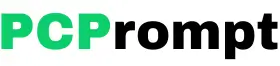
Hi, this is a comment.
To get started with moderating, editing, and deleting comments, please visit the Comments screen in the dashboard.
Commenter avatars come from Gravatar.